A Professional ASP.NET Core - Model Binding
Controllers and Razor pages work with data that comes from HTTP requests. For example, route data may provide a record key, and posted form fields may provide values for the properties of the model. Writing code to retrieve each of these values and convert them from strings to .NET types would be tedious and error-prone. Model binding automates this process. The model binding system:
- Retrieves data from various sources such as route data, form fields, and query strings.
- Provides the data to controllers and Razor pages in method parameters and public properties.
- Converts string data to .NET types.
- Updates properties of complex types.
HTTP Request
HTTP is one of the many protocols (strategies of communication) used to transfer data from one machine to another across the internet. It is the protocol that browsers primarily use to communicate with websites.
For instance, when you go to www.wikipedia.org, an HTTP request is created and transmitted to Wikipedia’s servers, which in turn render and transmit an HTTP response back to the browser.
The HTTP protocol is a “text-based protocol”, which means that this strategy uses human-readable characters as its means of communication.
An HTTP request defines the following:
- Method (required) — (Example: GET)
- Host (required) — (Example:
www.hamedfathi.me) - Path (required) —(Example: /search)
- HTTP version (required) — (Example: HTTP/2)
- Headers (optional) — (Example: Content-Type: application/json)
- Query String (optional) — (Example: ?q=test)
- Body (optional) — (Example: {“q”: “test”})
Model Binding Sources
By default, model binding gets data in the form of key-value pairs from the following sources in an HTTP request (in order):
| Order | Approach |
|---|---|
| 1 | Form fields |
| 2 | The request body (For controllers that have the [ApiController] attribute.) |
| 3 | Route data |
| 4 | Query string parameters |
| 5 | Uploaded files |
Therefore, model binding engine will try to use any of the above sources that are available in order, unless you refer to a specific source
For each target parameter or property, the sources are scanned in the order indicated in the preceding list. There are a few exceptions:
- Route data and query string values are used
onlyfor simple types. - Uploaded files are bound
onlyto target types that implementIFormFileorIEnumerable<IFormFile>.
If the default source is not sufficient or is not what you want, use one of the following attributes to specify the source:
Override binding source
| Attribute | Description |
|---|---|
| [FromQuery] | Gets values from the URL query string. |
| [FromRoute] | Gets values from route data. |
| [FromForm] | Gets values from posted form fields. (via HTTP POST) |
| [FromBody] | Gets values from the request body, based on configured formatter (e.g. JSON, XML). Only one action parameter can have this attribute. |
| [FromHeader] | Gets values from HTTP headers. |
| [FromServices] | Gets values from DI. |
Override binding behavior
| Attribute | Description |
|---|---|
| [Bind] | Specifies which properties of a model should be included in model binding. |
| [BindRequired] | Add model state error if binding fails. |
| [BindNever] | Ignore the binding of parameter. |
Supply custom binding
| Attribute | Description |
|---|---|
| [ModelBinder] | provide custom model binder. |
Model Binding for Simple Types
When Binding Simple Types the framework convert the values into the types of action method’s arguments. The Simple Types are: Boolean, Byte, SByte, Char, DateTime, DateTimeOffset, Decimal, Double, Enum, Guid, Int16, Int32, Int64, Single, TimeSpan, UInt16, UInt32, UInt64, Uri, Version.
Model Binding for Complex Types
When the argument of the action method is a complex type like a class object then Model Binding process gets all the public properties of the complex type and performs the binding for each of them.
Default Binding Values
You may wonder what will happen if ASP.NET Core framework does not find the values of the action method’s argument in any of the three locations – Form data values, Routing variables & Query strings. In that case it will provide the default values based on the type of the action method’s argument. These are:
- For
value types, the value will bedefault(T) 0forint,float,decimal,double,byte.01-01-0001 00:00:00forDateTime.- Nullable simple types are set to
null. Nullable typesarenull.nullforstring.- For
complex Types (reference types), model binding creates an instance by using the default constructor, without setting properties. - Arrays are set to
Array.Empty<T>(), except thatbyte[]arrays are set tonull.
Form fields
A ProductEditModel object, which contains the details of the product that needs to be created or edited.
View model
1 | |
A form is created to which contains three form fields. Name, Rate and Rating.
There are three ways front of us:
Standard HTML
1 | |
HTML Helper
1 | |
Tag Helper
1 | |
Route Tag Helper
1 | |
If you use above approach, you must set below attribute to your action:
1 | |
Action
The Create action method in the HomeController.
1 | |
Now, When you click on the submit button your form information will be sent to the Create action and binds to the ProductEditModel model based on its public properties and corresponding HTML name tags.
Request body
Request Body is the part of the HTTP Request where additional content can be sent to the server.
You can use Postman to test this approach easily.
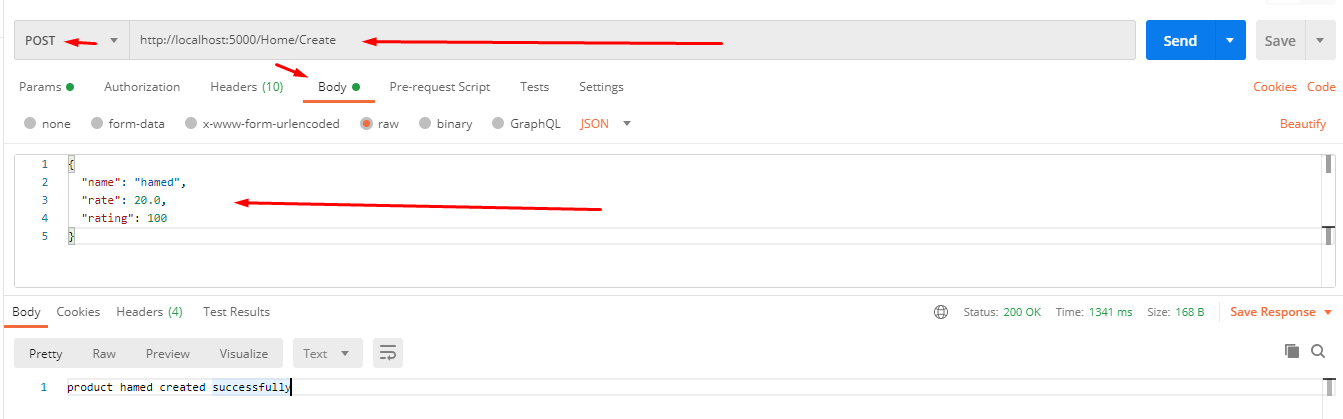
Request body message
Our ProductEditModel model to create:
1 | |
MVC
If you are using a MVC application, you must add [FromBody] on your model.
1 | |
API
If you are using an API application, you must add [ApiController] on your controller.
1 | |
Route data
Route values obtain from URL segments or through default values after
matching a route.
Using optional and default values
1 | |
api: A literal segment.{controller}: A requierd route parameter.{action=index}An optional route parameter with default value if not provided.{id?}: An optional route parameter.
Note: A segment is a small contiguous section of a URL. It’s separated from other URL segments by at least one character, often by the / character. e.g. {id} and {dogsOnly} in below example.
Suppose you have the following action method:
1 | |
And the app receives a request with this URL:
1 | |
Model binding goes through the following steps after the routing system selects the action method:
- Finds the first parameter of
GetByID, an integer named id. - Looks through the available sources in the HTTP request and finds
id = "2"in route data. - Converts the string “2” into integer 2.
- Finds the second parameter of
GetByID, an boolean named dogsOnly. - Looks through the available sources in the HTTP request and finds
dogsOnly = "true"in route data. - Converts the string “true” into boolean true.
Complex types
You are able to write route binding for complex type as following:
Create a model binding class
1 | |
The action is
1 | |
As you can see the binding engine can map each of DetailsQuery properties from URL segments.
Constraints
You can apply a large number of route constraints to route templates to ensure that route values are convertible to appropriate types.
| Constraint | Example | Match examples | Description |
|---|---|---|---|
| int | {count:int} | 678, -890, 0 | Matches any integer |
| decimal | {rate:decimal} | 12.3, 88, -5.005 | Matches any decimal value |
| Guid | {id:guid} | 48ac5fbd-fd24-43b5-a742-6aab7fad67f9 | Matches any Guid |
| min(value) | {age:min(22)} | 18, 20, 21 | Matches integer values of 22 or greater |
| length(value) | {name:length(7)} | hamed, fathi, 12345 | Matches string values with a length of 7 |
| optional int | {count:int?} | 456, -222, 0, null | Optionally matches any integer |
| optional int max(value) | {count:int:max(15)?} | 7, -660, 0, null | Optionally matches any integer of 15 or less |
Query strings
URL’s are made up of several parts, like protocol, hostname, path and so on. The query string is the part of the URL that comes after a question-mark character. So, in a URL like this:
1 | |
Everything after the ? character is considered the query string. The query strings are separated by &. In this case, there are two parameters: One called q and one called oq. They have the values “test” and “hello”. These would be relevant to the page displayed by the URL.
So, Query string values pass at the end of the URL, not used during routing.
Simple type
Write an action
1 | |
You can send your values to model binding engine via query string as following
1 | |
Complex type
Create a view model
1 | |
Pass it to your action
1 | |
Call it by query strings
1 | |
Collections
Suppose the parameter to be bound is an array named selectedCourses:
1 | |
Query string data can be in one of the following formats:
1 | |
Dictionaries
Suppose the target parameter is a Dictionary<int, string> named selectedCourses:
1 | |
Query string data can look like one of the following examples:
1 | |
Uploaded files
ASP.NET Core supports uploading files by exposing the IFormFile interface. You can use this interface as a method parameter to your action method and it will be populated with the details of the file upload:
1 | |
You can also use an IEnumerable<IFormFile> if your action method accepts multiple files:
1 | |
The IFormFile object exposes several properties and utility methods for reading the contents of the uploaded file:
1 | |
Now, Create a file input control
1 | |
When uploading files using model binding and the IFormFile interface, the action method can accept either a single IFormFile or an IEnumerable<IFormFile> representing multiple files. We can loop through one or more uploaded files, save them to the local file system and then use the files as per our application’s logic:
1 | |
A Specific binding source
By default the ASP.NET Core model binder will attempt to bind all action method parameters from different binding sources.
Occasionally, you may find it necessary to specifically declare which binding source to bind to, but in other cases, these sources won’t be sufficient. The most common scenarios are when you want to bind a method parameter to a request header value, or when the body of a request contains JSON-formatted data that you want to bind to a parameter. In these cases, you can decorate your action method parameters (or binding model class properties) with attributes that say where to bind from, as shown here
1 | |
Prefix
Consider the following model
1 | |
Parameter name
If the model to be bound is a parameter named instructorToUpdate:
1 | |
Model binding starts by looking through the sources for the key instructorToUpdate.Id. If that isn’t found, it looks for Id without a prefix.
Property name
If the model to be bound is a property named Instructor of the controller or PageModel class:
1 | |
Model binding starts by looking through the sources for the key Instructor.Id. If that isn’t found, it looks for Id without a prefix.
Custom prefix
If the model to be bound is a parameter named instructorToUpdate and a Bind attribute specifies Instructor as the prefix:
1 | |
Targets
Model binding tries to find values for the following kinds of targets:
- Parameters of the controller action method that a request is routed to.
- Parameters of the Razor Pages handler method that a request is routed to.
- Public properties of a controller or PageModel class, if specified by attributes.
[BindProperty] attribute
Can be applied to a public property of a controller or PageModel class to cause model binding to target that property:
1 | |
[BindProperties] attribute
Can be applied to a controller or PageModel class to tell model binding to target all public properties of the class:
1 | |
Attributes for complex type targets
Several built-in attributes are available for controlling model binding of complex types:
[Bind] attribute
Can be applied to a class or a method parameter. Specifies which properties of a model should be included in model binding. [Bind] does not affect input formatters.
In the following example, only the specified properties of the Instructor model are bound when any handler or action method is called:
1 | |
In the following example, only the specified properties of the Instructor model are bound when the OnPost method is called:
1 | |
[BindRequired] attribute
Can only be applied to model properties, not to method parameters. Causes model binding to add a model state error if binding cannot occur for a model’s property. Here’s an example:
1 | |
[BindNever] attribute
Can only be applied to model properties, not to method parameters. Prevents model binding from setting a model’s property. Here’s an example:
1 | |
Custom Model Binding
Model binding allows controller actions to work directly with model types (passed in as method arguments), rather than HTTP requests. Mapping between incoming request data and application models is handled by model binders. Developers can extend the built-in model binding functionality by implementing custom model binders (though typically, you don’t need to write your own provider).
[ModelBinder]
In this section we’ll implement a custom model binder that:
- Converts incoming request data into strongly typed key arguments.
- Uses Entity Framework Core to fetch the associated entity.
- Passes the associated entity as an argument to the action method.
The following sample uses the ModelBinder attribute on the Author model:
1 | |
In the preceding code, the ModelBinder attribute specifies the type of IModelBinder that should be used to bind Author action parameters.
The following AuthorEntityBinder class binds an Author parameter by fetching the entity from a data source using Entity Framework Core and an authorId:
1 | |
The following code shows how to use the AuthorEntityBinder in an action method:
1 | |
The ModelBinder attribute can be used to apply the AuthorEntityBinder to parameters that don’t use default conventions:
1 | |
In this example, since the name of the argument isn’t the default authorId, it’s specified on the parameter using the ModelBinder attribute. Both the controller and action method are simplified compared to looking up the entity in the action method. The logic to fetch the author using Entity Framework Core is moved to the model binder. This can be a considerable simplification when you have several methods that bind to the Author model.
You can apply the ModelBinder attribute to individual model properties (such as on a viewmodel) or to action method parameters to specify a certain model binder or model name for just that type or action.
Implementing a ModelBinderProvider
Instead of applying an attribute, you can implement IModelBinderProvider. This is how the built-in framework binders are implemented. When you specify the type your binder operates on, you specify the type of argument it produces, not the input your binder accepts. The following binder provider works with the AuthorEntityBinder. When it’s added to MVC’s collection of providers, you don’t need to use the ModelBinder attribute on Author or Author-typed parameters.
1 | |
To use a custom model binder provider, add it in ConfigureServices:
1 | |
When evaluating model binders, the collection of providers is examined in order. The first provider that returns a binder that matches the input model is used. Adding your provider to the end of the collection may thus result in a built-in model binder being called before your custom binder has a chance. In this example, the custom provider is added to the beginning of the collection to ensure it’s always used for Author action arguments.
Validation
Data can come from many different sources in your web application—you could load it from files, read it from a database, or you could accept values that a user typed into a form in requests. Although you might be inclined to trust that the data already on your server is valid (though this is sometimes a dangerous assumption!), you definitely shouldn’t trust the data sent as part of a request.
DataAnnotations
Validation attributes, or more precisely DataAnnotations attributes, allow you to specify rules that the properties in your model should conform to. They provide metadata about your model by describing the sort of data the model should contain, as opposed to the data itself.
1 | |
Some of these attributes are:
| Attribute | Description |
|---|---|
| [CreditCard] | Validates that a property has a valid credit card format. |
| [EmailAddress] | Validates that a property has a valid email address format. |
| [StringLength(max)] | Validates that a string has at most the max amount of characters. |
| [MinLength(min)] | Validates that a collection has at least the min amount of items. |
| [Phone] | Validates that a property has a valid phone number format. |
| [Range(min, max)] | Validates that a property has a value between min and max. |
| [RegularExpression(regex)] | Validates that a property conforms to the regex regular expression pattern |
| [Url] | Validates that a property has a valid URL format |
| [Required] | Indicates the property that must be provided |
| [Compare] | Allows you to confirm that two properties have the same value (for example, Email and ConfirmEmail) |
| [DataType(enum)] | This attribute is used to specify the datatype of the model - CreditCard, Currency, Custom, Date, DateTime, Duration, EmailAddress, Html, ImageUrl, MultilineText, Password, PhoneNumber, PostalCode, Text, Time, Upload, Url |
Custom DataAnnotations
Imagine we want to restrict the address field value of a student to limited number of words. For example we might say 50 words is more than enough for an address field. You might also think that this type of validation (limiting a string to a maximum number of words)
1 | |
And use it
1 | |
Validating on the server
Validation of the binding model occurs before the action executes, but note that the action always executes, whether the validation failed or succeeded. It’s the responsibility of the action method to handle the result of the validation
The ModelState is a property of a Controller and represents a collection of name and value pairs that were submitted to the server during a POST. It also contains a collection of error messages for each value submitted, this object is a ModelStateDictionary. Despite its name, it doesn’t actually know anything about any model classes, it only has names, values, and errors.
ModelState has two purposes: to store the value submitted to the server, and to store the validation errors associated with those values.
1 | |
We have the AddUserVM view model:
1 | |
Also, we have the actions:
1 | |
Custom Validation
But what if we needed to perform more complex validation than what is provided by attributes? Say we needed to validate that the first and last names are not identical, and display a particular error message when this happens.
We can actually add errors to the model state via the AddModelError method on ModelStateDictionary:
1 | |
Reference(s)
Most of the information in this article has gathered from various references.
- https://docs.microsoft.com/en-us/aspnet/core/mvc/models/model-binding
- https://docs.microsoft.com/en-us/aspnet/core/mvc/advanced/custom-model-binding
- https://www.tektutorialshub.com/asp-net-core/asp-net-core-model-binding/
- https://wakeupandcode.com/forms-and-fields-in-asp-net-core/
- https://www.manning.com/books/asp-net-core-in-action
- https://code-maze.com/file-upload-aspnetcore-mvc/
- https://medium.com/better-programming/the-anatomy-of-an-http-request-728a469ecba9
- https://blog.zhaytam.com/2019/04/13/asp-net-core-checking-modelstate-isvalid-is-boring/
- https://exceptionnotfound.net/asp-net-mvc-demystified-modelstate
- https://www.c-sharpcorner.com/article/custom-data-annotation-validation-in-mvc/